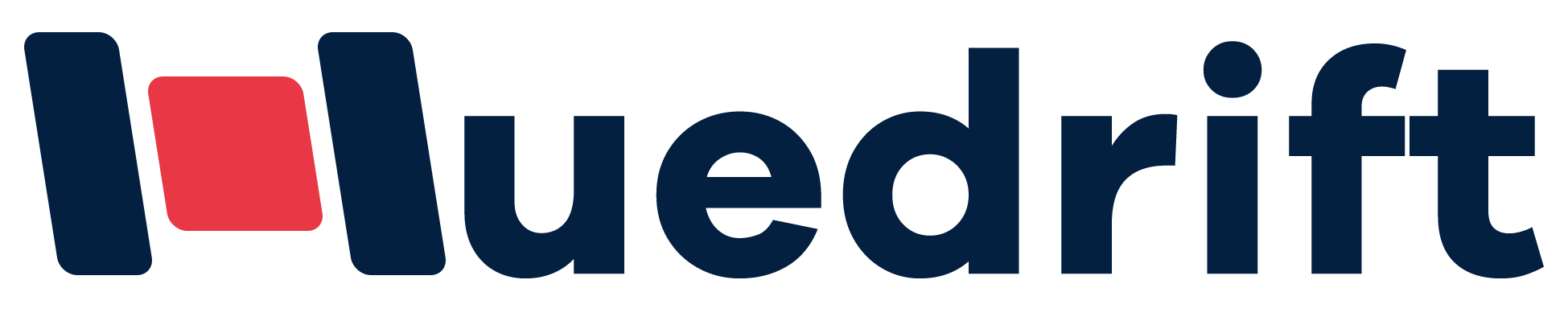Maintaining your DTF printer is key to keeping your machine running smoothly and producing high-quality prints. Regular maintenance prevents clogs, reduces downtime, and extends the life of your printer, saving you time and money. Without proper care, your printheads can become clogged, especially from the white ink used in DTF printing, which can lead to costly repairs and wasted materials.
You need to follow daily, weekly, and monthly routines that include cleaning printheads, shaking ink cartridges, and checking waste ink levels. These habits help ensure consistent print quality and protect your investment. Taking a little time for maintenance now will help you avoid bigger problems in the future and keep your DTF printing operation efficient and reliable.
Daily Maintenance Tasks
You need to carefully manage your printer’s key parts each day to keep it working well. This involves cleaning printheads, checking ink levels, wiping surfaces, and running tests to spot problems early. Following these steps helps avoid clogs and poor print quality.
Clean Printheads
Your printheads are very sensitive and should be cleaned daily to prevent ink buildup, especially when using white ink. White ink has heavy particles that settle and can clog nozzles if not disturbed regularly.
Before printing, gently wipe the printhead area with a lint-free foam swab dampened with a dedicated cleaning solution. Do not touch the nozzles directly, as this can cause damage. Cleaning helps keep ink flowing smoothly and maintains sharp print outputs.
If you notice streaks or missing colors, a quick cleaning can often clear blockages. Avoid harsh chemicals and never use isopropyl alcohol on rubber or silicone parts like the capping station or wiper blade. Use only recommended cleaning products to protect your machine.
Check Ink Levels
Check your ink cartridges or reservoirs daily before printing. Running out of ink mid-job can cause damage to your printheads and waste materials. Pay special attention to your white ink cartridge, as it clogs more easily due to pigment settling.
Shake or tilt white ink cartridges gently for 15–20 seconds to keep the particles suspended. This ensures a consistent flow and reduces the chance of sediment buildup. If ink levels are low, replace or refill them according to your printer’s instructions.
Keep spare cartridges ready to avoid downtime. Monitoring ink levels is a crucial part of your daily maintenance checklist to maintain smooth production and prevent interruptions.
Wipe Printer Surface
Daily cleaning of the printer’s external and accessible internal surfaces helps maintain overall performance. Dust, lint, and dried ink around the printhead area or on rollers can cause print defects and machine malfunctions.
Use a soft, dry cloth or lint-free swab to gently remove debris and excess ink. Clean the wiper blade and capping station carefully to prevent old ink from smearing on your printheads during operation.
Maintaining a clean workspace and printer helps protect internal components from damage and extends the life of your equipment.
Run a Nozzle Check
A nozzle check is a quick printout that shows if all ink nozzles are firing properly. Run this test daily before printing to catch clogs early.
Look for a pattern of parallel lines without gaps. If lines are broken or missing, this indicates clogged nozzles. Perform a cleaning cycle if needed, but avoid excessive cleanings to save ink.
Repeat the nozzle check after cleaning. If clogs persist after two or three cycles, you may need manual cleaning or professional help. Including nozzle checks daily on your maintenance checklist ensures consistent print quality and protects your printer’s printheads.
Weekly Maintenance Tasks
You need to spend about 20-30 minutes each week on deeper cleaning and checks. These tasks help prevent clogs and keep your printer parts working well.
Deep Clean Printheads
Cleaning your printheads thoroughly once a week helps remove dried ink and prevents clogs in the nozzle channels. Use a lint-free foam swab dampened with a specialized DTF cleaning solution. Gently wipe around the printhead but avoid touching the nozzle plate directly, as this can damage it.
If your printer supports it, consider performing an ink flush once a month to pull cleaning solution through the ink lines. This complements weekly cleanings by clearing buildup inside the system.
Pay attention to any missed nozzles during your daily nozzle checks and focus cleaning efforts there. A clean printhead means better print quality and less wasted ink.
Clean Capping Station and Wiper Blade
The capping station seals the printheads when not in use. It collects waste ink and debris, making weekly cleaning essential. Use a foam swab with cleaning solution to remove residue from inside the cap, ensuring a good seal.
The wiper blade wipes ink off the printhead during cleaning cycles. If dirty, it can smear ink and cause smudges. Clean both sides of the wiper blade carefully using a dampened swab to remove old ink.
Regular cleaning of these parts maintains proper sealing and effective cleaning cycles. This keeps your printhead nozzles clear and ready to perform.
Check Film Feeding System
Your film feeding system must stay clean and aligned for smooth operation. Inspect rollers and guides for ink, dust, and debris buildup. Wipe these parts gently with a soft cloth or foam swab to remove contaminants.
If the film is not feeding evenly, check for loose parts or misalignment and adjust them as needed. Proper feeding prevents jams and ensures prints are sharp and consistent.
Make sure that no dust or fibers accumulate along the film path, as these can interfere with print quality and cause damage over time.
Inspect Waste Ink Tank
The waste ink tank collects excess ink from cleaning cycles. Check its fill level weekly to avoid overflow. An overfilled tank can leak and damage your printer.
Empty the tank regularly according to the manufacturer’s guidelines. Always use protective gloves, as waste ink can stain surfaces and irritate skin.
Maintaining the waste ink tank helps keep your printer clean and prevents unexpected spills that can interrupt printing. This simple check protects both your machine and workspace.
Monthly Maintenance Tasks
Monthly maintenance helps keep your DTF printer running smoothly. It focuses on parts that need occasional care and inspection to avoid bigger problems. You’ll check mechanical parts, verify print accuracy, inspect ink delivery, and clean key components.
Lubricate Moving Parts
Lubricate the printer’s moving parts like rails and gears to reduce friction and wear. Use only manufacturer-recommended lubricants because wrong oils can damage these components. Apply lubricant sparingly on metal rods and bearings to ensure smooth motion without attracting dust.
Check for any unusual noise or resistance as you move parts manually. If you notice stiffness, add more lubricant but avoid over-lubricating. Regular lubrication prevents long-term damage and keeps the printer stable during printing.
Wipe off any excess lubricant with a clean cloth. Keeping moving parts well-lubricated reduces strain on motors and improves print precision.
Check Alignment and Calibration
Every month, verify your printer’s alignment and color calibration. Misalignment can cause blurry prints or color shifts. Use the printer’s built-in calibration tools or software to run test prints.
Check the printhead alignment by printing a grid or registration marks. Adjust as needed to ensure lines are straight and colors overlap correctly. Follow your printer’s specific calibration steps for color accuracy.
Keeping your firmware updated can improve calibration features. Check for firmware updates from the manufacturer and install them to maintain precision and fix bugs related to alignment.
Inspect Ink Lines
Ink lines carry the ink from cartridges to printheads and can clog or leak if ignored. Examine all visible ink tubes monthly for cracks, blobs, or clumps, especially in white ink lines which settle easily.
If you see dried ink or sediment, run a cleaning cycle or perform an ink flush following manufacturer guidelines. Avoid long-term ink stagnation by keeping the printer active, or use cleaning solutions before long storage.
Check connections at both ends of the tubing. Secure loose fittings to prevent leaks that could damage electronic parts. Regular inspection extends printhead life and keeps colors vibrant.
Clean Powder Shaker or Curing Unit
The powder shaker or curing unit is key for finishing prints, so keep it clean. Dirt buildup can cause uneven powder distribution or curing, leading to defects.
Remove powder residue gently using a soft brush or lint-free cloth. Never use water or harsh chemicals, as these can damage the unit. Clean air vents and fans to maintain airflow and prevent overheating.
Regular cleaning avoids powder clumps and maintains curing efficiency, ensuring your prints stay sharp and durable over time. Check the manufacturer’s guide for any specific cleaning tools or tips related to your model.
Best Practices for Long-Term Care
To keep your DTF printer working well for a long time, pay close attention to the materials you use, the environment around your machine, and how often you operate it. Proper handling and storage of supplies also play a key role in avoiding problems.
Use High-Quality DTF Inks and Films
Using high-quality inks and films is critical. Low-grade materials may cause clogs, reduce print quality, and shorten your printer’s life. Always choose inks that are compatible with your printer model.
Check the ink regularly for separation or thickening. Shake or mix as needed to maintain consistency. Also, use films designed for DTF printing to ensure proper ink adhesion and transfer durability.
Avoid batch inconsistencies by buying from trusted suppliers. Poor films can affect color vibrancy and stickiness, leading to wasted prints and higher costs.
Keep Printer in Stable Environment
Your printer needs a stable and clean environment. Keep the temperature between 20-25°C (68-77°F) to prevent ink issues like drying or thickening.
Avoid high humidity and dust, which can clog nozzles and damage parts. Use air filters and dust covers to protect your equipment.
Place the printer on a level surface away from direct sunlight, vents, or heaters. Sudden temperature changes can cause condensation inside the printer, harming electrical parts.
Run the Printer Regularly
Running your printer often keeps ink moving and prevents clogs. If your printer sits idle for too long, ink can dry inside the printhead.
Schedule a daily or weekly print routine based on your usage. Even a small nozzle check or test print helps keep the system ready.
If you don’t print regularly, run cleaning cycles as directed by your manufacturer to avoid build-up. This reduces machine downtime and repair costs.
Store Consumables Properly
Store your inks, films, and powders in the right conditions to keep them usable. Keep inks in a cool, dark place and tightly sealed to prevent evaporation or contamination.
Films should be kept flat and protected from moisture and dust. Humidity can cause films to warp or lose adhesion, while dust can affect print quality.
Powders need dry storage in airtight containers. Exposure to air or moisture can reduce powder quality, causing problems during the curing process.
Label and rotate supplies based on purchase date to use older materials first. This helps avoid waste and ensures you always work with fresh consumables.
When to Call for Professional Support
Some printer issues need expert attention beyond routine cleaning and basic troubleshooting. Knowing when to seek professional help can save time and prevent further damage to your DTF printer.
Persistent Clogging
If you experience clogging that does not clear after multiple cleaning cycles, it’s time to call a technician. Persistent clogs often mean deep blockages in the printhead or ink lines.
Professional service includes ultrasonic cleaning or printhead replacement. These methods are more thorough than standard user cleaning.
Ignoring ongoing clogs can damage the printhead permanently and reduce print quality.
You should also seek expert help if your printer frequently stops mid-job due to clog-related errors. This prevents longer downtime and protects your investment.
Mechanical Errors
Mechanical problems like unusual noises, paper feed jams, or misaligned parts require professional diagnosis. These issues can result from worn gears, rollers, or belts.
If you notice sudden or repeated mechanical faults that you cannot fix by simple adjustments, schedule a service call.
Professionals have the tools to inspect and replace damaged parts safely. Attempting repairs without expertise may cause more harm and void warranties.
Timely professional fixes keep your printer running smoothly and reduce the risk of bigger mechanical failures.
Electrical or Software Malfunctions
Electrical failures or software errors often need specialized attention. Problems like power surges, control board errors, or firmware glitches can disrupt printing or make the printer unusable.
If your printer displays error codes that do not clear with normal resets, contact a technician. They can update firmware or test internal components.
Avoid trying to open or repair electronic parts yourself. This can be dangerous and lead to more serious faults.
Professional support ensures proper diagnosis and repair, maintaining printer safety and reliability.
Huedrift DTF Printers and Easy Maintenance
Huedrift printers are built to provide reliable performance with straightforward upkeep. Each model caters to different production needs while keeping maintenance tasks manageable for you. Proper care ensures smooth operation and reduces costly downtime.
Huedrift One DTF Printer
Huedrift One DTF Printer 13″ A3 L1390
Tired of Complex Print Setups and High Maintenance Costs?
Introducing the huedrift Q13+, the ultimate solution for creators and business owners who want vibrant, full-color garment prints without the hassle. Whether you’re launching a brand or expanding your merch line, this A3 DTF printer is built to save time, reduce waste, and drive real profits.
The Huedrift One is designed for those starting out or with smaller print volumes. It supports 13″ wide media and uses an Epson L1390 print engine, known for its durability. You will appreciate its simple design that minimizes complicated cleaning steps.
Daily maintenance includes gently shaking white ink cartridges to prevent settling and running nozzle checks before printing. Weekly tasks focus on wiping the capping station and wiper blade. Because it’s a smaller machine, maintenance is quicker but still crucial to avoid clogs.
Its ease of use and reliable output make it a solid choice if you want professional results without complex upkeep.
Huedrift Pro DTF Printer
Huedrift Pro DTF Printer 13″ A3 L1390up
Say goodbye to clogged nozzles, inconsistent colors, and slow production. The HueDrift Pro DTF Printer is built for creators and businesses who demand speed, precision, and reliability. With advanced printheads, vibrant color output, and a streamlined workflow, it delivers professional-quality transfers on a wide range of fabrics. Engineered for efficiency and durability, it’s the perfect solution to scale your custom printing business with confidence.
For higher production demands, the Huedrift Pro offers enhanced speed and print quality. It features advanced printhead technology that requires careful attention to ink flow and cleaning. You’ll spend more time on weekly inspections and monthly deep cleans to maintain peak performance.
This model benefits from routine flushing of ink lines to prevent the buildup of titanium dioxide particles in white ink. Regular checks of the waste ink tank help avoid overflow failures. Using manufacturer-approved cleaning solutions protects sensitive parts like the capping station.
You can expect consistent quality with this machine if you follow its planned maintenance schedule.
Huedrift Pro Max DTF Printer
Huedrift Pro Max DTF Printer 13″ A3 L1800
Tired of clogged nozzles, faded colors, and wasted time on unreliable printers? The HueDrift Pro Max DTF Printer 13″ A3 L1800 is built to solve those frustrations. Perfect for creators, studios, and small businesses, it delivers the vibrant, long‑lasting prints your customers expect—without the headaches. With upgraded precision engineering and easy‑to‑use controls, this DTF printer ensures smooth operation, consistent transfers, and professional results on a wide variety of fabrics. Finally, you can focus on growing your business instead of fixing your printer.
If your work demands heavy printing and maximum uptime, the Pro Max handles large volumes with ease. It prints up to 13″ wide using an Epson L1800 engine, offering precision with less frequent clogging when maintained correctly.
Maintenance involves daily nozzle checks and careful cleaning of the printhead area. Monthly deep cleaning is essential, including ink flushing and checking environmental conditions like humidity between 40-60%. Proper workspace humidity prevents ink drying that causes clogs.
This model suits you if reliability under heavy use is your priority. Check details for the Pro Max DTF Printer before investing.
Conclusion
Proper maintenance is essential to keep your DTF printer working smoothly. Regular care helps prevent clogs, reduces downtime, and maintains high print quality.
Focus on daily, weekly, and monthly tasks to protect your printhead and ink system. Simple steps like shaking your white ink, running nozzle checks, and cleaning key components make a big difference.
Your workspace also matters. Keep humidity between 40-60% and maintain a clean environment to avoid dust and ink drying issues.
Key Practices to Remember:
| Task Frequency | Important Actions |
|---|---|
| Daily | Shake white ink, check nozzles |
| Weekly | Clean capping station, wipe wiper |
| Monthly | Flush ink lines, check waste ink |
Consistent maintenance extends your printer’s life and saves money on repairs. It also helps you produce reliable, vibrant prints every time.
By taking ownership of your equipment care, you protect your investment and improve your productivity. This routine keeps your DTF printer ready for the demands of your business.
Frequently Asked Questions
Proper upkeep involves regular cleaning, monitoring ink levels, and addressing issues quickly to keep your printer working well. Managing color accuracy with ICC profiles and maintaining the printhead are crucial parts of the process.
What are the common steps for routine maintenance of a DTF printer?
You should shake your white ink cartridges daily to keep pigments mixed. Perform a nozzle check before printing each day to spot clogs early.
Weekly, clean the capping station, wiper blade, and wipe around the printhead carefully. Monthly, check and empty the waste ink tank and consider an ink flush if recommended by your printer’s manufacturer.
How often should the printhead of a DTF printer be cleaned to ensure optimal performance?
Clean your printhead weekly to prevent buildup and clogs. Use the printer’s cleaning cycle only when the nozzle check shows gaps or missing lines.
Avoid running multiple cleaning cycles in a row to save ink. Perform manual cleaning only if necessary and if you feel comfortable handling the process.
What are the recommended procedures for replacing consumables in a DTF printer?
Replace waste ink tanks or bottles before they are full to avoid overflow and damage. Inspect the wiper blade and capping station regularly for wear.
Use only manufacturer-approved cleaning solutions and parts to protect your printer. Always follow the printer manual for proper replacement steps.
Can you provide troubleshooting tips for common DTF printer issues?
If your nozzle check shows missing lines after cleaning, try manual cleaning or soaking the printhead with cleaning fluid.
Color shifts can be caused by imbalanced ink flow or incorrect ICC profile use. Make sure you are using the right color profiles for your printer and inks.
Check powder adhesion and cure times if prints peel or fade. Adjust settings carefully to find the best results.
What is the process for updating DTF printer firmware to maintain printer functionality?
Check your printer manufacturer’s website regularly for firmware updates.
Download updates only from trusted sources. Follow the provided instructions carefully to avoid printer errors or damage.
Backing up printer settings before updating is recommended to restore your setup if needed.
How do environmental conditions affect DTF printer operation and what are the best practices to mitigate them?
Keep your print room humidity between 40-60% to prevent ink drying too fast or clogging.
Maintain a clean, dust-free workspace to protect sensitive printhead parts and avoid lint buildup.
Use air purifiers or humidifiers if needed to stabilize the environment. Keep inks and films sealed when not in use to prolong their life.