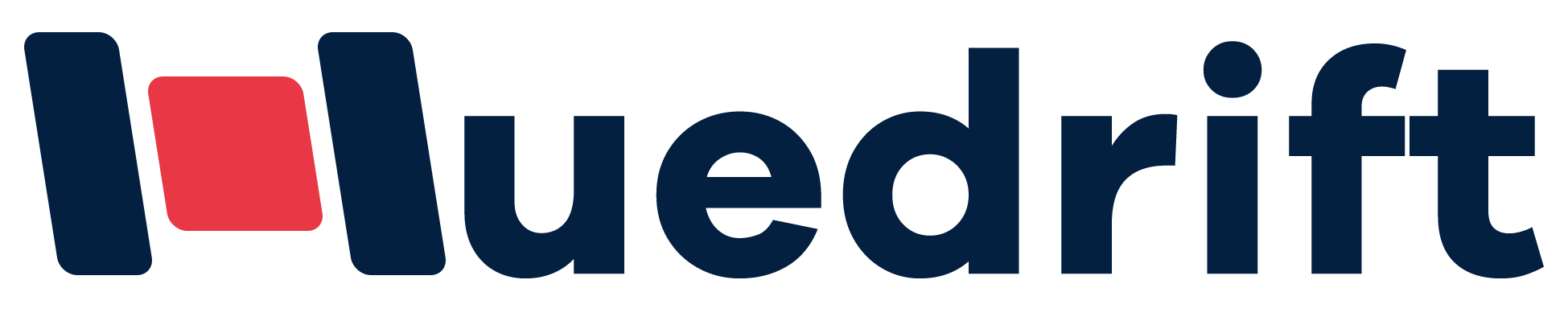Maintaining your A3 DTF printer is key to keeping it running smoothly and producing high-quality prints over time. Regular cleaning, using quality inks, and following the manufacturer’s recommended settings are essential steps to extend your printer’s lifespan and avoid costly repairs. Ignoring these important practices can lead to clogs, mechanical wear, and poor print quality.
DTF printer maintenance also involves creating a clean and stable environment for your machine. Proper storage, routine inspections, and timely part replacements help prevent damage and downtime. By taking care of your printer consistently, you ensure it performs well under various printing jobs and maintains its value longer.
Daily Maintenance Checklist
Taking a few minutes each day to care for your A3 DTF printer helps prevent problems and keeps your prints clear. Focus on checking the nozzles, cleaning the outside, managing ink, and keeping the film path free of debris.
Run a Nozzle Check Before Printing
Start your day by running a nozzle check. This test prints a small pattern showing if all nozzles in your print heads are working correctly. Look for solid, unbroken lines.
If you see gaps or missing lines, your print heads may be clogged. Avoid printing until you fix this. Run a gentle head cleaning cycle, then check the nozzles again. Don’t run multiple cycles at once, as this wastes ink, especially your white ink cartridge.
Doing this daily prevents clogs and poor prints, saving you time and ink in the long run.
Wipe Down the Printer Exterior
Dust and ink residue on your printer can cause issues if left unchecked. Use a soft, lint-free cloth to gently wipe the outside of your printer every day.
Pay special attention to buttons, screens, and the area around the print heads without touching the nozzles directly. Avoid harsh chemicals; use only cleaning solutions made for DTF printers if needed.
Keeping the exterior clean helps stop dust and debris from getting inside and affecting your printer’s parts.
Check and Refill Ink Levels
Before starting any print job, check the ink levels in all cartridges, especially your white ink cartridge. White ink tends to settle and clog if not used properly.
Make sure all cartridges have enough ink to finish your job. Refill or replace any that are low. If the white ink is sitting, gently shake or stir the cartridge to keep the pigments suspended for smooth flow.
Consistently managing ink levels prevents interruptions and protects your print heads from damage caused by dry or thick ink.
Keep the Film Feed Path Clean
Residue from transfer films can build up in the feed path and cause jams or misfeeds. Inspect the film path daily for dust, lint, or stuck bits of film.
Use a soft brush or a lint-free cloth to clean the rollers and guides. Make sure the film moves smoothly without resistance before you start printing.
A clean film feed path helps ensure accurate prints and reduces wear on your printer’s moving parts.
Weekly Maintenance Tasks
To keep your A3 DTF printer running well, focus on cleaning key parts, checking moving components, and keeping your ink properly mixed. These tasks help prevent clogs and ensure smooth printing.
Clean the Printhead, Capping Station, and Wiper Blade
Every week, you should clean the printhead area carefully. Use a cleaning solution made specifically for DTF printers. Avoid touching the nozzles directly to prevent damage.
The capping station needs attention because it seals the printhead when not in use. Use a lint-free foam swab dampened with cleaning solution to remove ink build-up and debris from the capping station’s inside.
Next, clean the wiper blade on both sides. This rubber part wipes the printhead during cleaning cycles. If it’s dirty, it may smear old ink instead of wiping it off. Gently clean it with your swab and solution.
Inspect the Film Rollers
Check the film rollers for ink, dust, or adhesive build-up. Dirty rollers can cause film jams or uneven feeding. Wipe them with a soft cloth dampened with cleaning solution or water.
Make sure the rollers rotate smoothly. If they feel stiff or sticky, clean and test them more often. Proper roller function helps maintain consistent print alignment and reduces damage to the film.
Shake Ink Cartridges or Tanks Gently
White ink in your cartridges or tanks tends to settle because of heavy pigment particles. Before printing, gently shake or tilt your ink containers for 15 to 20 seconds to resuspend the pigments.
This prevents clogs in the printhead channels and maintains ink flow consistency. Avoid vigorous shaking to prevent air bubbles, which can cause printing issues. Proper mixing extends the life of your ink and keeps prints sharp.
Monthly Maintenance Routine
Your monthly maintenance focuses on deep cleaning key printer systems, lubricating moving parts, updating software, and inspecting components that ensure print quality and machine reliability. These tasks help prevent clogs, wear, and operational issues that could hurt your printer’s performance.
Deep Clean the Ink System
Regularly flush your ink delivery system to prevent clogs and maintain smooth ink flow. Use manufacturer-approved cleaning solutions to safely dissolve ink buildup inside ink lines and print head nozzles.
Remove and clean ink filters if your printer has them. Check ink cartridges for any dried ink or leaks. This helps avoid inconsistent print quality and costly print head damage.
Run test prints after cleaning to verify nozzle performance. Performing this deep clean monthly reduces the chance of ink clogging, which is a common cause of printing errors and mechanical failures in DTF printers.
Lubricate Carriage Rails and Moving Parts
Apply the recommended lubricant to the carriage rails and other moving parts such as rollers and belts. Proper lubrication reduces friction and wear, allowing your printer to operate smoothly.
Avoid over-lubrication, which can attract dust and dirt that might cause mechanical issues. Use lint-free cloths to wipe excess lubricant.
Pay special attention to any metal guides and bearings. Keeping these components well-lubricated will extend their lifespan and maintain consistent print alignment and media feeding.
Check for Firmware or Software Updates
Visit your printer manufacturer’s website or use the supplied software to check for firmware and driver updates. Updated software can improve print quality, add features, and fix bugs that affect printer performance.
Always back up your current settings and profiles before updating. Follow the update instructions carefully to avoid interruptions.
Staying current with software helps your printer communicate efficiently with your computer and ensures compatibility with new media or ink types.
Inspect the Adhesive Powder Shaker and Curing Unit
Examine the adhesive powder shaker for any buildup or blockages. Clean it to maintain even powder distribution, which affects print durability.
Check the curing unit, including heating elements and fans. Ensure the heat press or curing system heats uniformly at the correct temperature range. Uneven heating can cause poor powder adhesion or damage media.
Replace any worn or malfunctioning parts promptly to avoid affecting print quality or causing printer downtime. Proper maintenance of these components supports consistent transfer durability and color vibrancy.
Best Practices for Long-Term Care
Taking good care of your A3 DTF printer means focusing on the right materials, environment, usage habits, and storage methods. Properly managing these areas helps keep your printer working smoothly and produces consistent, high-quality prints.
Use Only DTF-Certified Inks and Films
Always choose inks and films certified for DTF use. Quality inks tested for compatibility with your printer help prevent clogging and ensure vibrant color results. Using uncertified or low-quality inks can lead to poor print quality, frequent head cleaning, and even damage.
Your printer’s manufacturer often provides recommended ICC profiles and settings tailored for specific ink and film types. Stick to these profiles and your RIP software’s guidelines for optimal color management and print consistency.
Avoid third-party consumables that are not certified to protect your warranty and reduce the risk of early wear. Investing in high-quality consumables means less downtime and more reliable prints.
Keep Printer in a Stable Environment
Maintain your printer in a room with a steady temperature between 59°F and 77°F (15°C – 25°C). Avoid places with extreme heat, cold, or direct sunlight, as these can affect ink viscosity and printer parts.
Humidity should stay between 40% and 60%. Too dry an environment can cause ink to dry out and clog nozzles; too humid can cause condensation and electrical issues.
Place your printer on a level, stable surface to avoid vibrations that might affect print accuracy. Use a surge protector to protect electronic components from power spikes.
Ensure good ventilation to prevent overheating, which could shorten your printer’s lifespan.
Run Prints Regularly
Even when not printing large jobs, running prints regularly keeps ink flowing through the nozzles. This practice helps avoid clogs and ensures the print head stays moist and ready.
You don’t need to print full jobs daily, but short test prints or nozzle checks are enough. Follow your printer’s maintenance schedule for recommended print intervals.
Regular printing also helps keep your RIP software’s color management accurate by confirming ICC profiles work well with your setup.
Avoid leaving the printer idle for long periods, as this increases the risk of dried ink and mechanical issues.
Store Consumables Properly
Store your inks, films, and powders in a cool, dry place away from direct sunlight. Keeping inks at stable temperatures preserves their quality and prevents spoilage.
Seal inks tightly after each use to avoid exposure to air, which can cause drying and clogging over time.
Organize your consumables so you use older stock first. This rotation keeps your materials fresh and reduces waste.
Check expiration dates and discard any ink or film past its prime, as expired materials can affect print quality and clog printer parts.
Proper storage extends consumable life and supports consistent, professional print results.
When to Seek Professional Help
Knowing when to call a professional can save you time and money. Certain printer problems require expert tools and knowledge. This will help keep your printer in top condition and avoid lasting damage.
Persistent Printhead Clogs
If your printer frequently produces streaky or faded prints, this may signal persistent printhead clogs. Standard cleaning cycles often clear minor blockages, but recurring clogging indicates deeper issues.
When you notice that even after multiple cleaning attempts the nozzles remain blocked, it’s time to seek professional help. A technician can perform a thorough cleaning or replace parts to restore print quality.
Ignoring persistent clogs can cause permanent damage to the printhead, reducing printer lifespan and increasing repair costs. Timely professional service ensures that your prints stay sharp and consistent.
Mechanical Issues
Mechanical problems like paper jams, inconsistent feeding, or unusual noises can disrupt your workflow. If these problems continue after you’ve checked for obvious causes, such as misaligned media or debris, professional servicing is needed.
Technicians will inspect moving parts such as rollers, belts, and gears. They will repair or replace worn components to avoid further damage. Attempting complex repairs yourself may cause more harm.
Getting a professional to handle mechanical faults ensures smooth operation and protects your investment in the printer.
Electrical or Software Malfunctions
Electrical issues, including power failures or inconsistent startup, can affect printer reliability. Similarly, software glitches like driver errors or firmware freezes can disrupt printing.
If basic troubleshooting—restarting, updating software, or checking cables—does not fix the problem, contact a professional. Experts can diagnose electrical faults or update firmware properly.
Ignoring these malfunctions can lead to print quality issues and downtime. Professional service helps maintain your printer’s stability and performance over time.
Choosing the Right Printer for Easier Maintenance
Selecting a DTF printer with user-friendly features can save you time and reduce maintenance tasks. Pay attention to printers designed for easy cleaning, reliable parts, and clear support options. Models with intuitive controls and modular components help avoid downtime and keep your printer running longer.
Huedrift One DTF Printer
The Huedrift One is a great choice if you’re starting out. It uses a compact design and straightforward system that simplifies daily upkeep. Its print head is easy to access for quick cleaning, and replaceable ink lines reduce the risk of clogs.
This model supports quality inks and comes with pre-calibrated settings to minimize adjustment errors, so you spend less time troubleshooting. It has a stable media feeding system, which lowers wear on rollers and belts. You can learn more about this model’s features on the Huedrift One DTF Printer 13″ A3 L1390.
Huedrift Pro DTF Printer
If your work demands higher volume, the Huedrift Pro offers advanced maintenance features. It includes automated nozzle cleaning cycles and an improved capping station to protect print heads during idle times. These features help you avoid frequent manual cleaning.
The Pro model uses industrial-grade components designed for long-term durability. You can also replace key parts like ink pads and rollers without specialized tools. This printer supports multiple ICC profiles, allowing easier color management and reducing errors that cause extra wear. More detailed specs are available at Huedrift Pro DTF Printer.
Huedrift Pro Max DTF Printer
For professional production, the Huedrift Pro Max stands out with its robust build and enhanced maintenance ease. It offers a modular design that lets you swap parts such as belts, rollers, and print heads quickly, reducing downtime.
This printer includes smart sensors that monitor print head conditions and ink levels in real time. It helps you schedule maintenance before problems arise. The Pro Max also features improved ventilation and dust protection to keep internal components clean longer. Check its specifications at Huedrift Pro Max DTF Printer 13″ A3 L1800.
Choosing the right DTF printer with efficient cleaning and maintenance features makes a real difference in your workspace. Each model balances performance with ease of care to help you maintain consistent print quality over time.
Conclusion
Maintaining your A3 DTF printer regularly is key to keeping it running smoothly. Following a clear maintenance schedule helps you avoid unexpected failures and ensures consistent print quality.
You should keep a detailed maintenance log. This will track cleaning, part replacements, and repairs, making it easier to spot recurring problems early.
Use quality inks and consumables recommended by the manufacturer to protect your printer’s parts. Regular cleaning of components like print heads and rollers reduces wear and helps maintain performance.
Proper storage and correct printer settings also extend the lifespan of your printer. Small actions, like covering the printer when not in use and updating software, add up over time.
By staying organized and consistent with maintenance, you reduce downtime and costly repairs. This ensures your printer delivers reliable, high-quality prints for a long time.
Frequently Asked Questions
Maintaining your A3 DTF printer requires attention to cleaning, storage, and regular checks. Proper care of printhead, ink, and mechanical parts helps avoid print quality issues and extends the printer’s life.
What are the essential daily maintenance steps for an A3 DTF printer?
You should clean the printhead nozzles and wipe off any ink residue daily. Check and clean the capping station and wiper blade to prevent drying and ink buildup. Keeping these parts clean ensures smooth printing and consistent color output.
How often should the printhead be cleaned to ensure optimal performance?
Clean the printhead daily if you use the printer regularly. If printing volume is low, weekly cleaning may be enough. Frequent cleaning prevents clogging and maintains sharp, vibrant prints.
What are the recommended storage conditions for a DTF printer when not in use?
Store the printer in a room with temperatures between 59°F and 77°F (15°C to 25°C). Keep humidity between 40% and 60% to avoid ink drying or condensation damage. Cover the printer to protect it from dust and keep it on a stable surface away from direct sunlight.
Can you provide a checklist for monthly maintenance tasks?
Flush the ink lines to prevent clogs. Clean rollers, belts, fans, and vents to avoid dust buildup. Inspect internal components like rails and carriage for smooth operation. Use recommended cleaning solutions and document all maintenance activities.
What are the common troubleshooting tips for print quality issues?
Check printhead nozzles for clogs and run cleaning cycles if needed. Verify ink quality and replace cartridges if ink is old or low. Adjust printer settings to match the media you are using. Regular calibration helps maintain accurate color and sharpness.
What specific measures should be taken to prolong the lifespan of the printing components?
Use only manufacturer-approved inks and consumables to prevent damage and maintain warranty coverage. Avoid using incorrect print speeds or ink densities that cause mechanical stress or overheating. Train operators to handle the printer properly and keep spare parts for quick replacements.