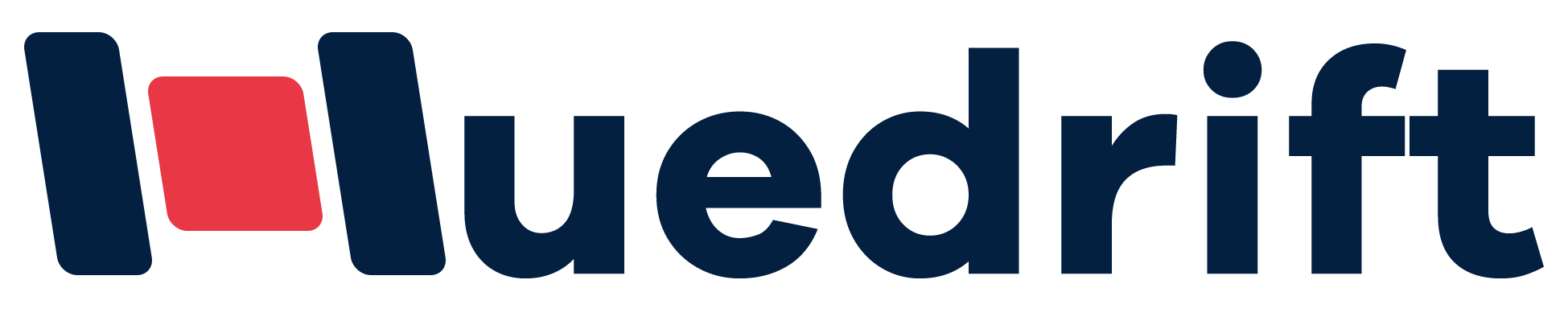Congratulations — you’ve taken the first step into the exciting world of DTF printing! An A3 DTF printer is an excellent choice for startups, hobbyists, and small shops because it balances print area, cost, and flexibility. This guide breaks the process into clear, actionable steps so you can go from unboxing to your first professional-quality print with confidence.
Step 1: The Perfect Unboxing & Workspace Setup
What should be in the box (checklist):
- A3 DTF printer
- DTF inks (Cyan, Magenta, Yellow, Black, White)
- PET transfer films
- Hot-melt adhesive powder
- Heat press (or access to one)
- Curing oven or tunnel dryer (if not integrated)
- Power cables, USB/ethernet cables, basic tools and manuals
Workspace recommendations
- Space: Stable, level table or bench with room for the printer, film rolls, curing oven, and a heat press.
- Environment: Steady room temperature (avoid rapid temp swings) and low dust. Excessive dust or humidity can affect powder adhesion and print quality.
- Ventilation & safety: Good ventilation for curing/pressing areas; follow local safety codes for electrical equipment.
- Power: Use a stable outlet; avoid long daisy-chain extensions for high-draw equipment.
Step 2: Software & Driver Installation
- Visit HueDrift’s Support or Downloads page to download the latest drivers and recommended RIP software for your A3 model.
- Install the printer driver and RIP software on your PC.
- Connect the printer via USB or network; confirm the OS recognizes the device.
- In RIP: select your A3 printer model, set media size to A3, and load the recommended ICC/profile for HueDrift DTF inks to ensure color accuracy.
Step 3: Loading Inks and Priming Your System
- Carefully fill the ink cartridges or CISS tanks following the manual. Avoid introducing air; top up slowly and securely reseal caps.
- White ink: shake or agitate the white ink bottle/tank thoroughly before filling — white pigment settles and must be mixed for even printing.
- Use the printer utility to run initial priming and nozzle checks. Perform a test print/nozzle check; if any nozzles are missing, run a cleaning cycle and recheck.
Step 4: Your First Print Run — From File to Film
Prepare your artwork
- Recommended file formats: PNG (with transparent background), TIFF, or high-quality PDF.
- Set image resolution to 300 DPI (or higher for very small details).
- Mirror the design in RIP if your workflow requires mirrored output for transfer.
RIP & print settings
- Select media type: DTF Film.
- Choose print mode (e.g., standard/quality mode for first prints).
- Load PET film according to the film specs (follow instructions for which side faces up).
Run the print
- Start printing and watch the first sheet for correct white underbase placement and color registration.
- If banding or misalignment occurs, run nozzle checks and recalibrate as instructed.
Step 5: The Powder-Shake & Curing Process
Apply hot-melt powder
- While the ink is still wet, evenly distribute hot-melt adhesive powder over the printed areas using a shaker or sifter.
- Gently shake off excess powder back into a container for reuse if recommended by the powder manufacturer.
Cure the powder
- Place printed film into the curing oven or tunnel dryer. Typical starting guideline: 100°C (212°F) for 2–3 minutes, but follow the powder and film manufacturer’s spec.
- Visual cue: powder will change from a matte/grainy look to a melted, glossy/transparent finish covering the printed areas — this indicates proper melting.
Step 6: Heat Pressing — Transferring to Your Garment
Heat press settings (starting points)
- Cotton: ~160°C (320°F) for 12–18 seconds, medium pressure.
- Polyester / blends: ~150–160°C (302–320°F) for 12–15 seconds, medium pressure.
Transfer procedure
- Preheat and pre-press the garment (2–3 seconds) to remove moisture and wrinkles.
- Place the cured film on the garment with the printed side facing down.
- Apply the heat press for the recommended time, temperature, and pressure.
- Peel method: cold peel (let cool completely, then peel) is commonly recommended for reliable adhesion; follow film/powder guidance.
- Optional: do a quick second press (5–8 seconds with a protective sheet) to smooth the print and slightly soften the hand feel.
Step 7: Troubleshooting Common Beginner Issues
White ink clogging
- Symptom: Missing white underbase or streaks.
- Fix: Run nozzle check and automatic clean; shake/re-circulate white ink daily; perform manual head flush if needed.
Print not sticking / delaminates after wash
- Symptom: Transfer peels or fades after washing.
- Fix: Verify curing time/temperature and press parameters; ensure powder fully melted during curing; use recommended peel method.
Uneven powder adhesion
- Symptom: Patchy or granulated finish.
- Fix: Apply powder while ink is wet; check ambient humidity; ensure consistent shaker technique.
Color looks dull or off
- Symptom: Colors different from on-screen preview.
- Fix: Use correct ICC profile in RIP, confirm correct media type, and run test profiles to calibrate.
Pro Tips for Success with Your HueDrift A3 Printer
- Use consistent consumables: HueDrift original inks, films and powders are tuned for predictable results.
- Routine maintenance: perform daily nozzle checks and weekly deep cleans depending on usage.
- Create a parameters log: test different fabrics and note optimal curing/press settings — build a “recipe book.”
- Test before production: always run a sample on the exact fabric you’ll use for the order.
- Storage: store film and powder in cool, dry places; seal opened film rolls to avoid dust.
Conclusion: You’re Ready to Create!
Following these steps will get you printing professional-looking results quickly. An A3 DTF printer gives you the flexibility to produce on-demand, colorful designs across multiple materials — ideal for e-commerce, small-batch production, and prototyping. If you need assistance, consult HueDrift’s support resources, video tutorials, or contact the HueDrift team for personalized help.
Contact & Resources
Support & Downloads: https://huedrift.com/support
DTF Consumables: https://huedrift.com/products/dtf-consumables
Contact: https://huedrift.com/contact
FAQ
Do I need pretreatment for DTF printing?
No — in most cases DTF does not require fabric pretreatment. Always test on the target fabric.
What fabrics work best with A3 DTF?
Cotton, polyester, blends, nylon, leather and many coated surfaces — DTF is highly versatile.
How long do DTF prints last?
With proper curing and quality consumables, DTF prints are durable and hold up well to washing. Recommended care: turn garment inside out, cold wash, gentle cycle.