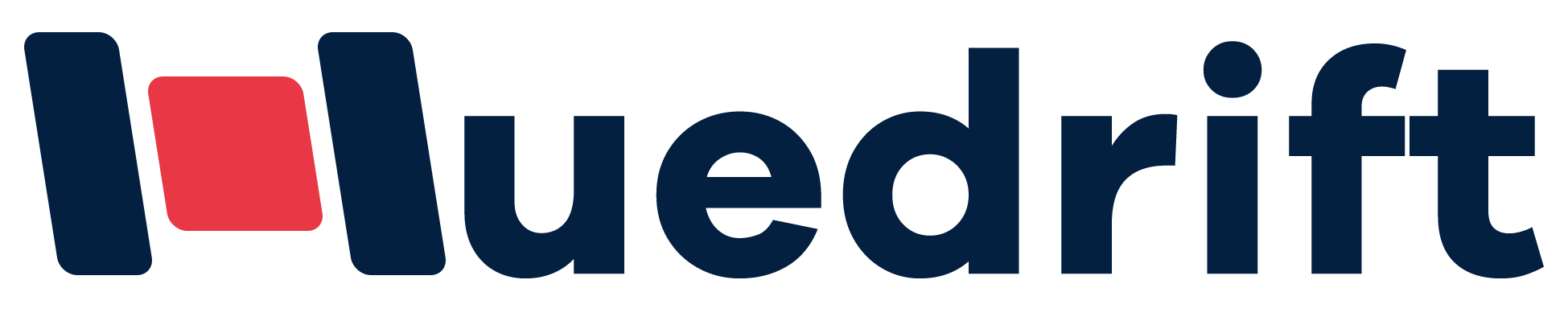If your printer is producing streaky, faded, or blank pages, the problem often lies with a clogged printhead or ink flow issues. These common problems can interrupt your work and waste ink, but fixing printhead clogs usually involves simple cleaning steps or replacing parts to restore print quality quickly.
You may notice print quality worsening if your printer is unused for days or if low-quality ink is used. Knowing how to identify and clear printhead blockages or fix ink-related issues can save you time and money by avoiding costly repairs or replacements.
This guide will show you easy, practical methods to troubleshoot and resolve printhead clogs and ink problems so you can get your printer working smoothly again.
Common Causes Of Print Head Clogs
Print head clogs happen due to a few specific factors that affect the flow of ink in your inkjet printer. These blockages keep ink from spraying properly, causing poor print quality or no printing at all. Knowing these causes helps you avoid downtime and maintain your printer better.
Dried Ink From Infrequent Use
If your inkjet printer sits unused for days or weeks, the ink in the print head can dry out and harden. This dried ink blocks the tiny nozzles that spray ink onto the paper. When ink dries, it is much harder to remove and can cause spots, streaks, or missing colors on your prints.
You should print at least once a week to keep ink moving smoothly. Running a cleaning cycle regularly can also prevent buildup. Avoid letting your ink cartridges sit empty for long periods, as air can enter and speed up drying.
Low-Quality Ink With Poor Viscosity Or Contamination
Using cheap or incompatible ink can harm your printer’s print head. Low-quality ink often has poor flow properties or contains particles that settle inside cartridges and clog nozzles. Expired ink can also separate and thicken, causing blockages.
Always use ink recommended by your printer’s manufacturer. Check the ink’s expiration date, and avoid mixing different brands. Good-quality ink flows consistently and does not leave debris, helping your print head last longer.
Dust Or Powder Buildup Inside The Printer
Dust and debris inside your inkjet printer can settle on the print head or cartridges, causing blockages. This is especially common if your printer is in a dusty environment or not cleaned regularly. Dust particles can mix with ink, creating sticky clogs.
Keep your printer covered when not in use. Clean around the ink cartridges gently with a soft, lint-free cloth. Avoid using harsh chemicals inside the printer, as these can damage print heads or electronics.
Improper Storage (Temperature Or Humidity Issues)
Extreme temperatures and humidity levels can affect your printer’s ink and print head. High heat can dry ink quickly or cause it to thicken. Cold can cause ink to gel or freeze inside cartridges. Too much humidity may dilute ink or promote mold growth.
Store your printer and ink cartridges in a cool, dry place away from direct sunlight. Avoid places with large temperature swings. Proper storage helps keep ink stable and prevents clogging caused by environmental factors.
Symptoms Of Print Head And Ink Issues
You might notice different signs when your print head or ink system has problems. These can affect how your prints look and how well the printer works. Knowing what to watch for can help you fix issues faster and avoid wasting ink or paper.
Faded Or Streaky Colors
When your printed pages show dull or washed-out colors, this usually means some nozzles are clogged or not spraying ink properly. Colors may look pale or uneven, especially on images or graphics with solid color blocks.
Streaky lines across your prints are another sign of trouble. These lines happen because certain ink nozzles are blocked or partially blocked. This interrupts the smooth flow of ink and creates thin stripes or bands on the page.
If you see these issues, running a print head cleaning cycle or checking your ink cartridges can often fix them. Ignoring faded or streaky prints can cause wasted ink and lower print quality over time.
Missing Lines In Nozzle Checks
A nozzle check prints a test pattern showing which nozzles are working. If you perform this check and see gaps, broken lines, or sections with no color, it means some nozzles are clogged.
These missing lines show where ink is not being sprayed as it should, leading to patchy prints later. Regular nozzle checks let you spot clogs early before they cause bigger print quality problems.
If you find missing lines, repeat the cleaning process or try manual cleaning. Early action helps prevent permanent print head damage and keeps your printer running smoothly.
Ink Smudges Or Uneven Distribution
Ink smudges or blotches on printouts can indicate ink flow problems. Uneven ink spread happens when the print head sprays too much ink in some areas or not enough in others.
This issue may occur if ink is leaking inside the printer or if the nozzles are damaged or dirty. Smudges can ruin text sharpness and image clarity.
Check that your cartridges are correctly installed and not leaking. If smudging continues, clean the print head carefully or replace faulty cartridges to restore even ink flow.
Printer Refusing To Eject Ink
Sometimes the printer finishes a job, but the page comes out blank. This happens when the print head nozzles are completely clogged or the printer is not ejecting ink correctly.
You might also see error messages about the print head or ink system. This situation often needs more than a cleaning cycle; manual cleaning or professional help might be required.
To avoid this, run regular nozzle checks and cleanings. Ignoring this symptom can lead to permanent print head damage and costly repairs.
Step-By-Step Troubleshooting
You will start by trying simple fixes that take only a few minutes and no special tools. If those don’t help, you will move on to more hands-on cleaning and checks. Finally, you will learn how to handle advanced steps like full printhead cleaning or replacement if needed.
Quick Fixes
Begin with powering off your printer and unplugging it for about 30 seconds. This resets the printer and can often clear minor errors related to the printhead.
Check your ink levels. Low ink can cause the printhead to clog. Replace cartridges if they are near empty.
Run the automatic printhead cleaning cycle from your printer’s maintenance menu. This uses ink to flush out clogged nozzles. Make sure you have enough ink because this process can use a lot.
After cleaning, print a test page to see if the print quality has improved. Repeat the cleaning cycle once if necessary, but avoid doing it too many times in a row to save ink.
Intermediate Fixes
If print quality remains poor, manually clean the printhead or cartridge contacts. Remove the cartridges carefully from the printer.
Use a lint-free cloth or cotton swab lightly dampened with distilled water or isopropyl alcohol to gently clean metal contacts where the cartridge connects. Let them dry fully before reinserting.
For clogged nozzles, place the printhead or cartridge face down on a warm, damp paper towel for a few minutes. This can soften dried ink causing blockages.
Use the printhead alignment tool in your printer’s settings after cleaning. Proper alignment fixes issues like blurring or color banding.
Advanced Fixes
When clogs persist, remove the printhead for deep cleaning. Prepare a cleaning solution by mixing equal parts distilled warm water and isopropyl alcohol.
Soak the printhead in the solution for about 2 minutes, then gently dry it with a paper towel. Avoid touching nozzles directly to prevent damage.
If cleaning does not restore print quality, consider replacing the printhead with a compatible new one. Follow your printer’s manual for safe removal and installation.
Always run a test print after these steps to confirm the issue is resolved.
Preventing Future Clogs And Ink Problems
Maintaining your printer well is key to avoiding print head clogs and ink flow problems. Small, consistent actions in caring for your printer and inks will help keep your device running smoothly and reduce expensive repairs or replacements.
Print Regularly To Keep Ink Flowing
You should print at least once a week to keep the ink moving through the nozzles. When ink sits unused, it can dry inside the print head and cause clogs. Even a simple test page or color pattern helps prevent this buildup.
Running the printer’s built-in nozzle check once a week can catch clogs early. If you see streaks or missing lines, clean the print head immediately. This simple habit helps you fix problems before they get worse.
Use High-Quality DTF Inks Designed For Your Printer
Choosing high-quality ink made for your printer model is vital. Cheaper inks often have thicker pigments or improper formulas, which clog the nozzles faster. This is especially true for Direct To Film (DTF) printers where white ink particles can settle and block flow.
Always buy inks recommended by your printer manufacturer or trusted suppliers. Genuine and compatible inks ensure better flow, fewer clogs, and consistent color performance. Using the right ink lowers your risk of repairs and improves print quality.
Keep The Printer Covered When Not In Use
Dust and dirt can settle on your printer’s print head if left uncovered. These particles mix with ink and speed up clogging. You should use a cover or close the printer lid when it’s not in use to protect it from environmental contaminants.
A cover also limits exposure to air, which dries out the ink in the print head. Keeping your printer sealed reduces ink evaporation and helps keep the nozzles moist and ready for printing.
Store Inks In A Cool, Dry Place Away From Direct Sunlight
Proper storage of your ink cartridges extends their life and prevents clogs. Always keep inks sealed in their original packaging until use. Store them in a cool, dry environment, avoiding places that get hot or humid.
Direct sunlight can change ink chemical properties and cause it to thicken or separate. Extreme temperatures, whether hot or freezing, also damage ink quality. Maintaining the right storage conditions helps keep your ink fresh and flowing well in your printer.
How Huedrift Printers Make Maintenance Easier
Huedrift printers are designed with features that reduce print head clogs and simplify upkeep. These models use reliable ink delivery systems, straightforward cleaning processes, and easy access to key components. Maintenance steps are clear, helping you save time and avoid downtime.
Huedrift One DTF Printer
The Huedrift One is ideal if you want a low-maintenance machine with consistent quality. It uses a compact ink circulation system that helps prevent clogs by keeping the ink flowing smoothly. This system lowers the risk of dried ink building up in the nozzles.
You can run automatic cleaning cycles that are efficient and use minimal ink. The print head is also easy to remove for manual cleaning or inspection. Cartridge replacements are quick, thanks to a user-friendly snap-in design.
Its design also supports fast print head alignment to keep your prints sharp without extra effort. This model suits small businesses needing reliability with simple upkeep. Check out the Huedrift One DTF Printer for a balance between quality and ease.
Huedrift Pro DTF Printer
The Huedrift Pro offers enhanced maintenance features that fit professional needs. It includes a closed ink system that reduces exposure to dust and air, which helps keep print heads clear longer. This makes ink drying and clogging less likely.
You get automated cleaning routines customizable by frequency and intensity, which lets you tailor maintenance to your printing volume. The machine’s touchscreen interface guides you through cleaning and alignment, reducing errors during upkeep.
Print heads are designed to be durable and can be replaced without special tools. The Pro also supports remote firmware updates, so you always have the latest optimizations that maintain print performance.
If you need professional-grade support with easier maintenance steps, the Huedrift Pro DTF Printer fits that need.
Huedrift Pro Max DTF Printer
For larger scale production with minimum downtime, the Huedrift Pro Max focuses on simplifying complex maintenance. It features an advanced ink circulation system with temperature controls to keep ink viscosity stable, lowering nozzle clog risks.
This model also allows partial print head cleaning without stopping production, which increases efficiency. A built-in sensor alerts you early to print head blockages before they affect output quality.
Its modular print head design means you can swap parts quickly, minimizing downtime during maintenance. Firmware updates and cleaning schedules can be managed through a connected app, giving you full control from your device.
Designed for high-volume environments, the Huedrift Pro Max DTF Printer helps you maintain peak performance without frequent manual intervention.
When To Call For Professional Help
Some printhead problems need more than simple fixes. Knowing when to get expert help can save you time and prevent further damage. Pay attention to ongoing issues that don’t improve or signs of mechanical problems inside your printer.
Persistent Clogs Despite Multiple Cleanings
If your printhead remains clogged even after several cleaning cycles, it’s a sign that the clog is deeper or more complicated than usual. Frequent cleaning can use a lot of ink, and still not clear tough blockages.
At this point, manual cleaning might not be enough, especially if dried ink or debris is stubborn. Professionals have tools and solutions that can clear serious clogs without damaging the printhead.
Continuing to run cleaning cycles on your own might waste ink and risk damaging your printer. Consider professional service to avoid costly repairs or printhead replacement.
Hardware Damage
Physical damage to the printhead or printer parts is a clear reason to seek expert help immediately. Damage can include broken nozzles, cracked components, or problems caused by incorrect handling or using incompatible ink.
If your printer warns of printhead errors after you try a repair or after replacing cartridges, you might have damaged contacts or a misaligned printhead.
A professional can diagnose and fix these hardware issues properly. They also ensure you don’t void any warranty by attempting risky repairs yourself.
Consistent Error Codes Or Unresponsive Printer
When your printer constantly shows error codes related to the printhead or stops responding entirely, it signals a serious problem beyond basic troubleshooting.
Restarting or resetting might not work if the printer can’t detect the printhead or if software glitches persist. Error messages like “Printhead Not Detected” often need a skilled technician.
Professionals can update your printer’s firmware, check connections, and replace faulty components safely. This helps prevent recurring errors and ensures your printer works reliably again.
Conclusion
You can often solve printhead clogs and ink issues with simple steps like cleaning and checking your cartridges. Start with easy fixes such as running a cleaning cycle through your printer’s software.
If problems continue, try manually cleaning the printhead using a lint-free cloth and distilled water or a specialized cleaning solution. Be gentle to avoid damaging sensitive parts.
Regular maintenance helps prevent print quality problems. Use your printer often, store cartridges correctly, and keep the printer area dust-free. This keeps the nozzles clear and improves ink flow.
If you notice signs like streaks, fading, or missing print, act quickly. Repeat cleaning up to three times if needed. Updating firmware and replacing old cartridges can also help.
When dealing with persistent issues, use diagnostic software provided by your printer’s manufacturer. It can guide you through advanced troubleshooting steps.
Remember these key points:
| Action | Purpose |
|---|---|
| Regular cleaning | Prevents clogs and improves quality |
| Use genuine cartridges | Ensures optimal printer function |
| Run diagnostic tools | Identifies and fixes problems |
| Update firmware | Fixes bugs and improves performance |
Should problems persist after trying these steps, seek professional help to avoid damaging your printer. Proper care extends your printer’s life and maintains clear, sharp prints.
Frequently Asked Questions
Print head clogs and ink issues often cause your printer to stop working properly, even when ink cartridges appear full. You need to check the printhead, run cleaning cycles, and sometimes manually clean components to restore proper printing.
How can one resolve issues with an HP printer not printing despite having a full ink cartridge?
First, run the printer’s built-in head cleaning utility through the control panel or software. If cleaning doesn’t work, put the printer into Printhead Recovery Mode by holding specific buttons as your model instructs.
Check for clogged nozzles by printing a test page. If the issue continues, ensure the ink cartridges are seated correctly and not expired or damaged.
What steps should be taken to troubleshoot an Epson printer not printing black ink?
Run the Epson printer’s head cleaning or nozzle check feature from the printer menu. This helps clear clogged ink nozzles affecting black ink flow.
If cleaning cycles fail, gently wipe the printhead with a lint-free cloth dampened with distilled water or approved cleaning solution. Avoid harsh chemicals.
What are common fixes for print head clogs in inkjet printers?
Start with the printer’s automatic cleaning cycle. Repeat it 1 or 2 times if needed.
If clogs remain, perform manual cleaning by wiping the printhead carefully without scrubbing. For severe clogs, soak the printhead on a damp paper towel with cleaning fluid for several hours.
Replace the printhead if repeated cleaning does not restore print quality.
How can wireless printing issues be resolved on an Epson printer?
Restart your printer and Wi-Fi router to refresh the connection. Make sure the printer is connected to the same network as your device.
Update the printer’s firmware and driver software to fix bugs affecting wireless printing. Reconfigure network settings if needed.
What solutions are available for an Epson EcoTank printer not printing correctly?
Use only the recommended ink types to avoid clogging. Run the built-in head cleaning cycle through the printer’s maintenance menu.
Shake white inks before use if your model has them, as pigment can settle. Check ink levels and refill properly. Perform a nozzle check to identify blocked nozzles.
What techniques are recommended for addressing non-printing issues when the printer’s ink levels are sufficient?
Run multiple head cleaning cycles and check nozzle patterns for blockages. Ensure printheads are properly aligned and cartridges are inserted correctly.
If software cleaning fails, try manual cleaning or removing the printhead for soaking. Use distilled water or manufacturer-approved cleaning solutions.